How to Install SSL on Apache2 Ubuntu Web Server
In this article, we gonna learn, how to install SSL on apache2 web server.
Ubuntu Version:- 20.04
Domain:- ultmateakash.tech
1. Create A record on DNS records that points to your server.

2. Log into your server via SSH.
ssh root@your_server_ip3. Update apt and install apache2.
sudo apt updatesudo apt install apache24. Enable firewall.
Check firewall status.
sudo ufw statusroot@ultimateakash:~# sudo ufw status
Status: inactiveIf firewall's status is inactive, activate it by hitting the below command.
sudo ufw enableroot@ultimateakash:~# sudo ufw enable
Command may disrupt existing ssh connections. Proceed with operation (y|n)? y
Firewall is active and enabled on system startup5. Update ufw application profiles.
List the ufw application profiles.
sudo ufw app listroot@ultimateakash:~# sudo ufw app list
Available applications:
Apache
Apache Full
Apache Secure
OpenSSHThese apache profiles were added during apache2 installation.
Allow Apache Full and OpenSSH profiles.
sudo ufw allow 'Apache Full'sudo ufw allow OpenSSHCheck ufw status.
sudo ufw statusroot@ultimateakash:~# sudo ufw status
Status: active
To Action From
-- ------ ----
Apache Full ALLOW Anywhere
OpenSSH ALLOW Anywhere
Apache Full (v6) ALLOW Anywhere (v6)
OpenSSH (v6) ALLOW Anywhere (v6)
6. Check apache2 status
sudo systemctl status apache2root@ultimateakash:~# sudo systemctl status apache2
● apache2.service - The Apache HTTP Server
Loaded: loaded (/lib/systemd/system/apache2.service; enabled; vendor preset: enabled)
Active: active (running) since Sun 2022-07-03 13:53:50 UTC; 10min ago
Docs: https://httpd.apache.org/docs/2.4/
Main PID: 2301 (apache2)
Tasks: 55 (limit: 2339)
Memory: 5.1M
CGroup: /system.slice/apache2.service
├─2301 /usr/sbin/apache2 -k start
├─2303 /usr/sbin/apache2 -k start
└─2304 /usr/sbin/apache2 -k start
Jul 03 13:53:50 ultimateakash systemd[1]: Starting The Apache HTTP Server...
Jul 03 13:53:50 ultimateakash systemd[1]: Started The Apache HTTP Server.Open your domain/server IP in the browser. You will see the default apache2 installation page(/var/www/html/index.html ).
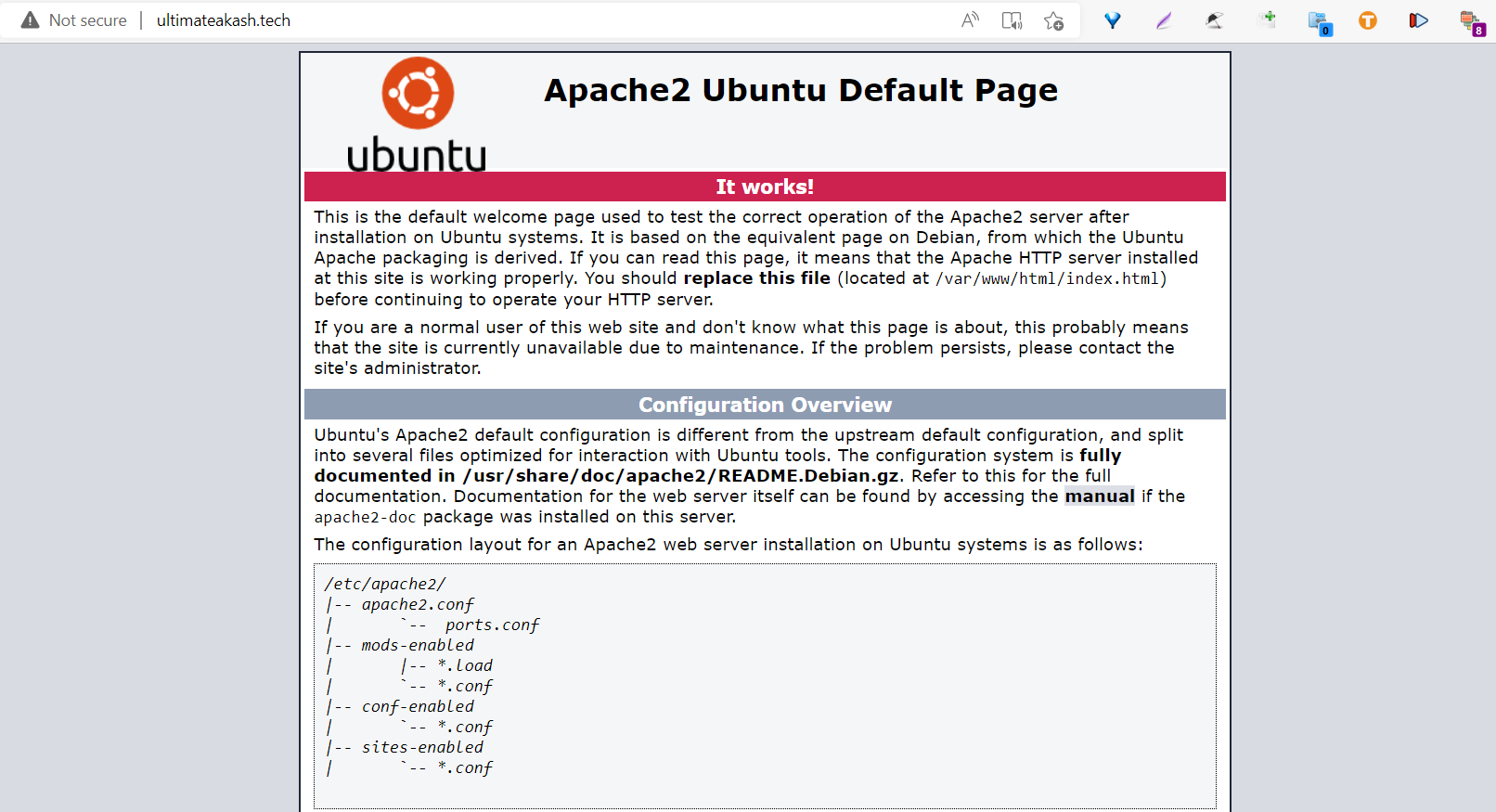
Apache2 has one server block enabled by default that is configured to serve documents from the /var/www/html directory. You can use this default block but it's recommended to create virtual hosts.
7. Setup Virtual Hosts.
Create the directory for your domain.
sudo mkdir /var/www/ultimateakash.techAssign ownership of the directory with the $USER environment variable and grant 775 permission.
sudo chown -R $USER:$USER /var/www/ultimateakash.techsudo chmod -R 755 /var/www/ultimateakash.techCreate a sample index.html
sudo nano /var/www/ultimateakash.tech/index.htmlPaste this HTML code.
<html>
<head>
<title>ultmateakash.tech</title>
</head>
<body>
<h1>Welcome to ultmateakash.tech</h1>
</body>
</html>press ctrl + x and press y then hit enter.
Create a config file.
sudo nano /etc/apache2/sites-available/ultimateakash.tech.conf<VirtualHost *:80>
ServerAdmin webmaster@localhost
ServerName ultimateakash.tech
ServerAlias www.ultimateakash.tech
DocumentRoot /var/www/ultimateakash.tech
ErrorLog ${APACHE_LOG_DIR}/error.log
CustomLog ${APACHE_LOG_DIR}/access.log combined
</VirtualHost>These three lines
ServerName your_domain
ServerAlias www.your_domain
DocumentRoot /var/www/your_domainpress ctrl + x and press y then hit enter.
Disable the default configuration
sudo a2dissite 000-default.confEnable this new configuration.
sudo a2ensite ultimateakash.tech.confReload apache2 to implement the changes.
sudo systemctl reload apache28. Install SSL certificates.
Install Certbot
sudo apt install certbot python3-certbot-apacheObtaining SSL certificates.
sudo certbot --apache -d ultimateakash.tech -d www.ultimateakash.techyou can pass multiple domains with -d option. you can even use wildcards.
-d *.ultimateakash.techAfter hitting the above command you need to pass your email also you need to provide a few answers.
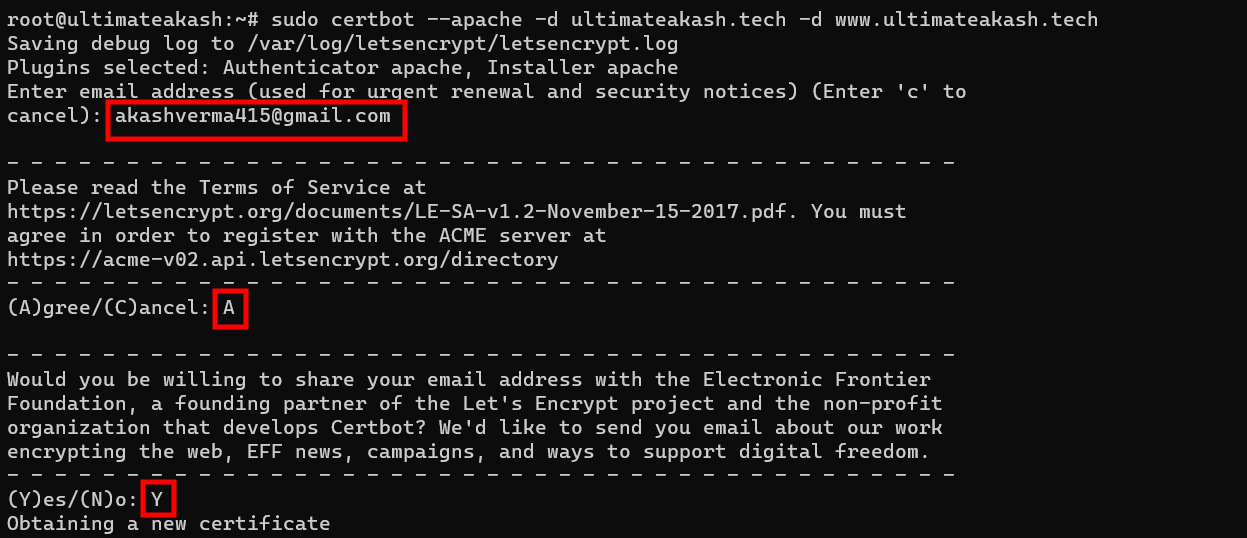
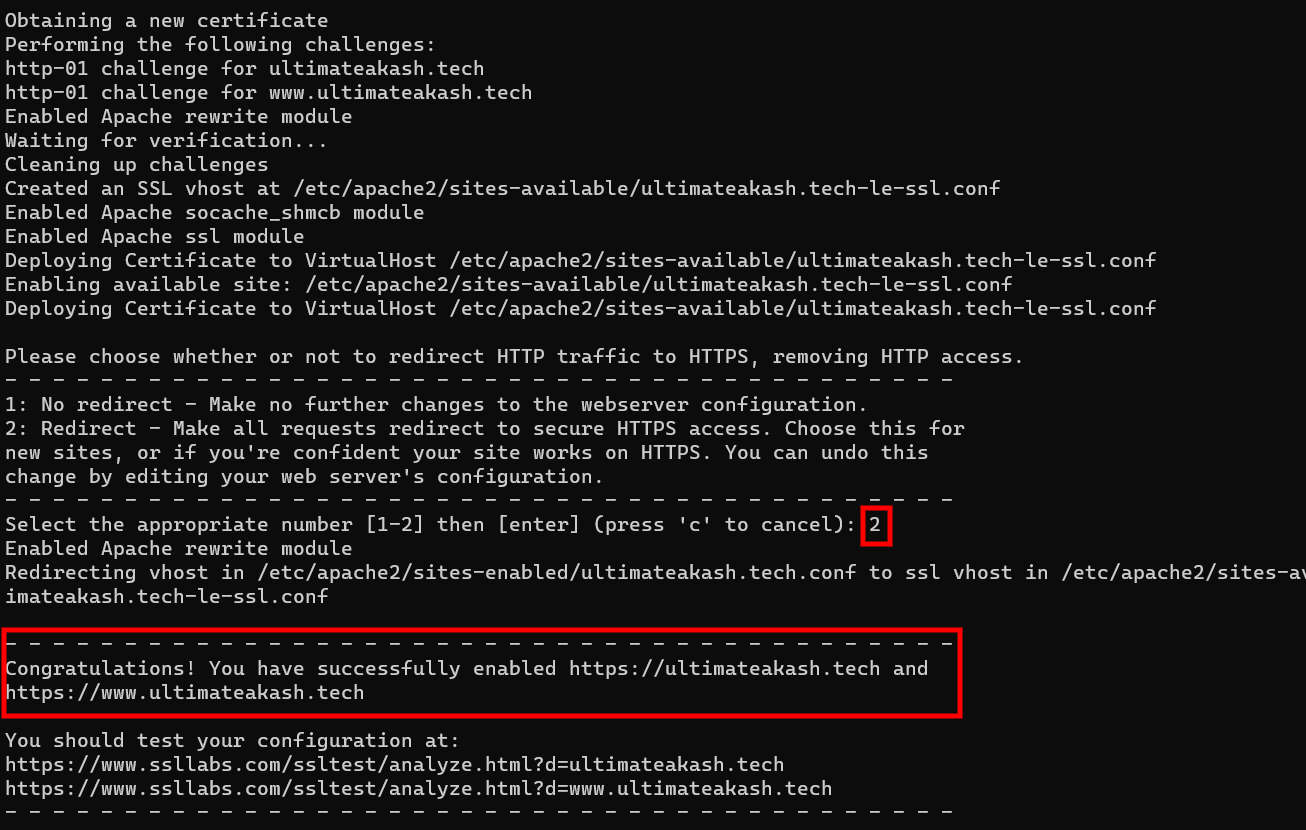
Finally, SSL is installed on your apache server. you can verify it by hitting your domain in the browser.

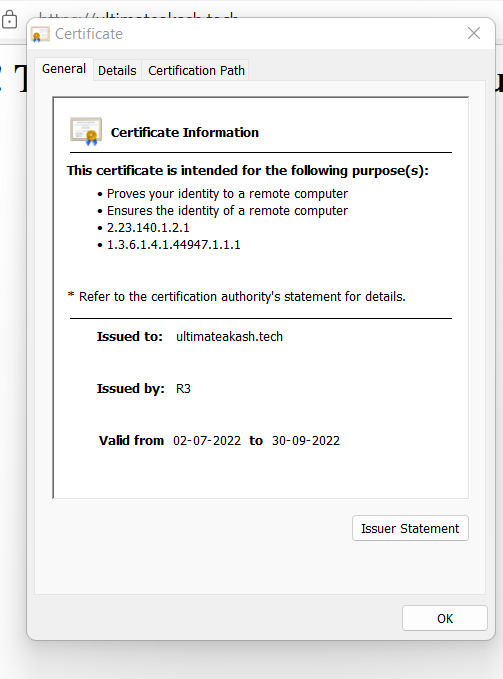
Let’s Encrypt’s certificates are only valid for 90 days. but don't worry certbot takes care of renewals.
Check certbot's renewal service status.
sudo systemctl status certbot.timerroot@ultimateakash:~# sudo systemctl status certbot.timer
● certbot.timer - Run certbot twice daily
Loaded: loaded (/lib/systemd/system/certbot.timer; enabled; vendor preset: enabled)
Active: active (waiting) since Sun 2022-07-03 15:37:21 UTC; 5s ago
Trigger: Mon 2022-07-04 06:42:10 UTC; 15h left
Triggers: ● certbot.service
Jul 03 15:37:21 ultimateakash systemd[1]: Started Run certbot twice daily.


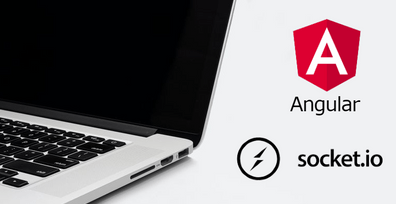

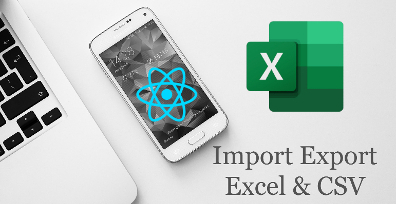

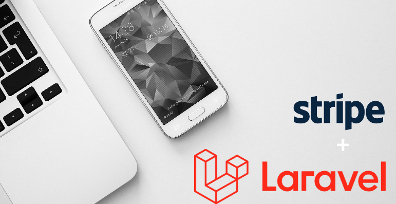
Leave Your Comment